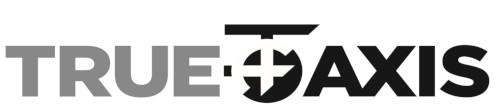

True Skate Android Support
True Skate is available on Android through Google Play and the Amazon App Store for Android 2.3.1 and later.
Please check below for answers to the most common support questions. Details on how to contact us for further help are at the bottom.
Refund policy
Please check with Amazon for their refund policy and direct any refund requests to Amazon. Amazon does not give us the ability to process refunds.
Google Play:
Please check with google for their refund policy. Apps can be automatically refunded up to 2 hour after purchasing, but there are no automatic refunds for In-App Purchases.
Please forward all other refund requests to Googles support team as soon as possible. The following links may help. Go here for refund requests.
The above information was correct at the time of writing, however, google may change it links or refund policies from time to time, so please check with Google for up to date information.
Note, although google does give us the ability to give refunds at our own discretion, our policy is to direct all refund requests to google, and we generally will not give refunds where google has refused without an exceptional reason.
Steering Doesn't Work when Glitch Mode is on.
Skateboard Store broken (Fixed)
Amazon in-app purchase issues went missing after update
If updating the Amazon Appstore does not help, the following may help. If not, then deleting True Skate, then trying the following should help.
On Fire/Kindle devices:
- Settings->Applications->Manage All Applications
- >press the down arrow on the heading bar
- >All Applications->Appstore->Force Stop.
- Settings->Applications->Manage All Applications
- >press the down arrow on the heading bar
- >All Applications->Appstore->Clear Data.
On other Android devices:
- Settings->Apps->Appstore->Force stop.
- Settings->Apps->Appstore->Clear data.
The game fails to start
-
There are various reasons why the game may fail to start including device incompatibilities, other applications running, or custom android ROMs. Most start up failures we see are caused by standard android problems that can affect any native app. Sometimes it may be caused by too many other apps being open.
- Sometimes when transferring an app to an SD card, it may not transfer correctly. If you transferred the app, it may be necesssary to reinstall the app.
- Make sure you are downloading the official version of True Skate from the Google Play Store or the Amazon App Store for Android.
- Make sure you are not using any hacking or cracking apps or tools, or pirates app stores. These may have to be completely uninstalled rather than disabled, and in some cases doing a factory reset on the device may be necessary.
- Try closing down all other applications, then try again.
- Try Restarting your device then try again. Instructions:
- Hold down the power button until prompted with the option to Power Off
- Select Power off
- Once the phone has powered tap the power button to turn back on
- This process may differ depending on the device
- Try deleting and reinstalling the app.
- Update to the latest version of Android.
The game fails to install
- Make sure you have enough of free space on your device, you may need to delete some other apps or data.
- Trying again may help, Google will not charge you again for the same purchase if you are using the same Google Play Store account.
- Make sure you are downloading the official version of True Skate from the Google Play Store or the Amazon App Store for Android.
- Try Restarting your device. Instructions:
- Hold down the power button until prompted with the option to Power Off
- Select Power off
- Once the phone has powered tap the power button to turn back on
- This process may differ depending on the device
- If it is an SD card problem, the following may help:
- Settings->Storage->Unmount SD card.
- Settings->Storage->Mount SD card.
- Try installing True Skate again
- Settings->Storage->Unmount SD card.
- Try Installing True Skate again
- Settings->Storage->Mount SD card.
- Replace the SD card with a new one.
- Try installing True Skate again.
- Note: Note all devices have SD cards installed.
- Try clearing and restarting Google Play. Instructions:
- Settings->Apps->Google Play Store->Clear data
- Settings->Apps->Google Play Store->Force stop
- Settings->Apps->Google Play Services->Clear data
- Settings->Apps->Google Play Services->Force stop
- Settings->Apps->True Skate->Force stop
- Log back into the Google Play Store
- Trying again at a later time may help
- Since this is a common Google Play Store issue, you may be able to find advice online for other apps that may also work. The last resort is to factory reset your device.
Missing skateparks
In-app purchases or downloads failed
- Make sure you have installed the latest official version of True Skate from Google Play Store or the Amazon App Store for Android.
- Make sure your device has a good internet connection.
- Note that there may sometimes be long delays while waiting purchases to complete.
- Make sure you are logged into the correct Google Play Store account.
- Make sure you are not using any Apps design to avoid paying for purchases.
- All our purchases are once only and you will only ever be charged once for the same purchase, no matter how many times you try to purchase. (Assuming you are using the same Google Play Store account).
- Try clearing and restarting Google Play. Instructions:
- Settings->Apps->Google Play Store->Clear data
- Settings->Apps->Google Play Store->Force stop
- Settings->Apps->Google Play Services->Clear data
- Settings->Apps->Google Play Services->Force stop
- Settings->Apps->True Skate->Force stop
- Log back into the Google Play Store
- Try Restarting your device. Instructions:
- Hold down the power button until prompted with the option to Power Off
- Select Power off
- Once the phone has powered tap the power button to turn back on
- This process may differ depending on the device
- Make sure you have the latest version of Google Play.
- Try the Restore Purchases button in the True Skate store. Purchases should be recovered the restarting or returning to the app, so this should not be necessary as purchases are verified when starting the game.
- If a download fail due to an SD hard issue, the following may help:
- Settings->Storage->Unmount SD card.
- Settings->Storage->Mount SD card.
- Try installing True Skate again
- If your SD card is faulty, it may need to be replaced.
- Note: Not all devices have SD cards installed.
- Note: We limit the number of times you can start a download in 24 hours.
- If all else fails, the last resort is to factory reset your device.
- Trying again at a later time may help
The visuals appears blurry
True Skate automatically selects the graphics quality settings during first start up. Depending on what is happening when the game starts, this can sometimes go wrong. A lower than necessary resolution may be selected. These values can be changed in True Skate options menu with the Screen Resolution and Graphics Quality sliders. Increasing the resolution will improve sharpness, but may decrease performance.
The game does not animate smoothly.
Make sure your device is not in power saving mode. Closing other applications, or restarting your device may also help. Graphic performance can also be adjusted in the option. True Skate options menu with the Screen Resolution and Graphics Quality sliders. Lowering the resolution and quality can make the game run smoother, but may sacrifice visual quality.
Touching the screen with 3 or more fingers causes some touches get stuck
This is a known issue on HTC One devices. It can be fixed by turning off HTC Gestures feature which may be found in the device Settings under Display, gestures and buttons.
True Credits or customization lost
True Credits and Skateboard Customization are stored locally. We do our best to back the data up and automatically restore in case of corruption, however, in rare cases it still may be possible for something to go wrong and we cannot guarantee your data. Unfortunately, in this case, we have no way to restore your True Credits or Customization options. True Credits has no relation to real world money.
Restore Purchases does not mean refund purchases
The Restore Purchases button will restore purchases you made that may not show as purchased. It does not mean refund. This is standard terminology in many apps.
Transferring Purchases is not Supported
We use Google Play to keep track of purchases, and while it is possible to transfer purchases to a new Android device with the same Google Play account, it is unfortunately not possible to transfer purchases from an iTunes account.
Ollie height
Some people find the ollies unrealisticaly high and floaty, that is why we added realistic mode. It can be found by hiting the Menu button in the top left, then going to Help & Options->Options->Realistic Mode. Note that some parts of the game such as missions are disabled in realistic mode.
Quick session marker access
Holding down the reset button for a short time will cause the a Session Marker menu to appear.
Kamcord account issues
Kamcord is a 3rd party system we have added to True Skate for the recording of videos. For any issues such as forgotten Kamcord passwords, please visit kamcord.com to seek help.
Credit card authorization failure on purchase
If you have trouble purchasing due to a card authorization failure, please contact either the Google Play Store, or the Amazon App Store, or your bank for help.
For suggestions, have a look at some of the more popular suggestions we get here.
If you have a issues not adressed here, please email us at and include your device model, Android version, Google Play Store ID, and as much detail about your problem as you can including steps taken to reproduce, and the exact wording of any error messages.